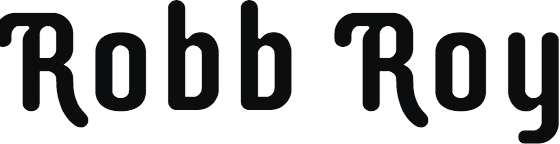iPhone is another word for innovation, technology, flexibility and excitement. While purchasing your desired Apple model like the new iPhone XS, you might be keyed up, enthusiastic and cautious; however are you equally aware while selling the phone? Do you take time to delete your private information and other content from the phone, or just hand it over to the buyer? If the answer is yes to the second option, it’s high time to take a step back in the buying-selling process and carefully, rather minutely delete all videos, images and important data before finally handing over the iPhone to the buyer.
Deleting General Content
To start with, before deleting private data from your iPhone, you must ensure that you are not signed into iCloud through your Apple ID. This will delete all your phone’s content from the iCloud servers as well as from any other device which is connected to iCloud. You can follow the following steps to remove all documents, calendars, contacts, photos, videos, reminders and other iCloud data from your Apple device.
- First of all, if your iPhone is connected to an Apple watch, you must disconnect the Apple watch and backup the iOS device.
- Tap Settings, go to iCloud, scroll down and tap Sign Out option. In iOS 7 and earlier versions, tap on Delete Accounts Option. By doing so, you will disable all iCloud-related features on your device. You shall also temporarily disable iMessage and FaceTime. However, it’s better to check them separately.
- Again tap on Sign Out tab and then choose Delete from My iPhone and enter your password.
- After that, go back to Settings, then hit General, then Reset, then Erase All Content and Settings. If you turn on Find My iPhone, you have to enter your Apple credentials (ID and Password)
- You might be asked for device pass-code or restriction pass-code. Enter the details and tap Erase.
- After this, you can contact your carrier for transferring service to a new customer.
Deleting Photos
Photos are the most personal stuff that you can have on your old iPhone. Although, a general reset will delete all your stored photos, however, to stay on the safer side, you must individually delete them. This will also clear out all traces. In order to delete photos, you need to first delete them and then permanently delete them.
- First, open the Photos app (and tap select if you want to remove multiple photos/videos)
- Tap on the photo(s)/ video(s), if there and then tap on Delete Photos
- Go to the Albums tab, open Recently Deleted Album and tap Select
- Tap on the photo(s)/ video(s) for permanent deletion and finally tap Delete
Deleting Apps
After you have successfully deleted your photos and albums, you can clear out the apps. Just like photos, general reset also removes apps; however an extra precaution is never forbidden.
For permanently deleting apps:
- Open iTunes and ensure you are in the library section.
- From there, select Apps from the dropdown menu right at the top left.
- Find the app icons and right click on it. Then, select Delete.
After permanently removing all data and information, you can safely sell your iPhone.
Now that you know how to deal with your iPhones, next time when you decide to sell it, you shall be more careful and vigilant in deleting all private content from your iPhone first before buying the new iPhones.
Article brought to you by